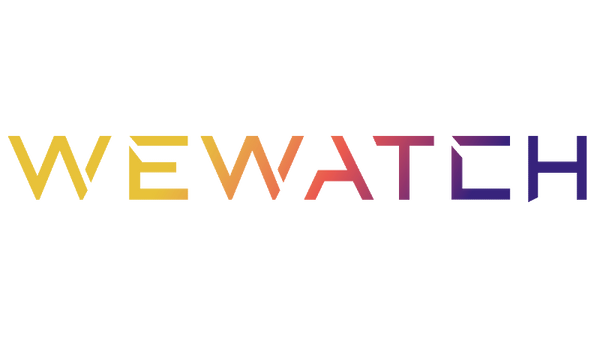Introduction
Advancements in technology continue to play a pivotal role in the home entertainment industry. This especially applies to home theaters and the transformative role of Android projectors. At the forefront of this movement is WeWatch, one of the industry's most innovative trailblazers.
What Makes a Good Home Theatre Projector?
The best Android projector for home entertainment will always combine the awe-inspiring power of projection with the refinement of a cutting-edge operating system. With an Android WeWatch projector, users get to experience everything that matters most in a home theater system to the fullest.
- Brightness is crucial for vivid, clear images, especially in well-lit rooms, ensuring an immersive cinematic experience.
- Resolution directly affects image clarity, sharpness and detail; a better resolution enhances the overall visual quality, improving the watching experience.
- Contrast ratio establishes the depth of the picture, making the dark parts stand out more and the bright colors pop.
- Connectivity impacts which devices the projector can connect to, allowing hassle-free streaming and adaptability for a unique watching experience.
- Color technology defines the level of vividness and accuracy, influencing the overall visual experience.
WeWatch Best Android Projectors for Home Theater
There are several motivations for homeowners to set up WeWatch projectors. An Android projector from WeWatch provides stunning quality, lifelike colors, and a fully immersive viewing experience.
The brand's ultramodern projectors use technologies developed over the course of a 17-year journey through optical design and production. The devices work incredibly well for those wanting to build a home theater with a small Android projector. Two of the brand's best Android projectors include the V51P and S1 versions.

The WeWatch V51P is a 1080P projector that uses 400 ANSI lumens. The device comes with a built-in 10W stereo speaker and a white-noise generator. Thanks to its high dynamic contrast ratio combined with a 4:3/16:9 aspect ratio, the V51P Movie Projector produces an astonishingly lifelike picture. Whether you're playing a video game, watching a movie or viewing photographs, you'll enjoy exceptionally sharp and clear images. Its 1920x1980 native resolution, integrated with the latest 4K technology, provides a truly captivating viewing experience.
This projector takes watching football games and fighting matches to a whole new level. Sports enthusiasts love the projector's viewing area, which ranges from 40" to 300". The device's larger-than-life images draw viewers into the action, simulating the overall experience and creating an atmosphere reminiscent of being in a real stadium.
The projector has amazing corner keystone correction to fix distorted images. With a ±50° vertical, users can easily switch between four projection angles (front, back, side or ceiling). They can even adjust the image size using digital zoom, reducing its size by up to 50% to produce a clearer picture, and do all of this without having to move the projector.
V51P's inclusion of both 2.4G and 5G wireless technologies improves streaming experiences. It also maximizes the device's range of connectivity. You can use its bidirectional Bluetooth connection to sync Bluetooth devices, using the projector's internal speaker to listen to audio. The device's white noise generator delights users with a realistic simulation of nature. It comes with five different noise settings:
- Firewood
- Rain
- Train
- Insects
- Snowstorm
S1 Projector

The WeWatch S1 is another 1080P projector that delivers stunningly realistic visuals. It features 360 lumens, 4K compatibility, wireless access and more. The projector's wireless features make it easy to stream media from the web from a wide range of devices. This gives users instantaneous access to a wide variety of programs, movies and sporting events.
The S1's Bluetooth connectivity makes it easier than ever to mirror your phone or laptop to the screen. Mirroring enables seamless sharing of content, which makes giving presentations, sharing media and collaboration effortless. Bluetooth support also makes it possible to improve the audio quality when watching movies or listening to music by connecting the projector to a Bluetooth speaker. The device even supports TF, USB, AV, HDMI, 3.5mm audio and VGA connections, broadening your input and output options.
The ability to fill a 200" screen makes the S1 the perfect projector for large spaces. You can watch from up to 23 feet away and still see crystal-clear images. The keystone correction feature of the Android projector helps you get a perfectly aligned image with every viewing.
How To Connect Your Smartphone To Your Projector?
Connecting your smartphone to a projector increases your viewing options. It also makes it easier to share media. Some of the easiest ways to connect your phone include using Chromecast, a USB cable, screen mirroring options or Bluetooth.
- Using Chromecast
Connect the Chromecast to a power source, such as the projector's USB port or by using a USB power adapter. Configure the projector for the proper HDMI input after syncing the Chromecast and the smartphone to the same wireless network. Open the Chromecast app on your smartphone. View the available mirroring options. Select the WeWatch projector, and then click the OK button.
- Using a USB Cable
First, connect your smartphone to the projector using a USB cable. Some projectors and smartphones may require an adapter. Choose Trust if pop-up windows appear on the smartphone. This will enable USB bugging and activate the correct permissions. Then, choose the screen mirroring or cast option. Set the WeWatch projector to the correct USB or HDMI source and enjoy the show.
- Using Screen Mirroring
Start by syncing the projector and smartphone to the same wireless network. Next, select the screen mirroring, AirPlay, screen cast, smart view or display mirror feature on your smartphone. Then, view the available casting options. Select the WeWatch projector to watch your phone's screen on the projector's screen.
- Using Bluetooth
To connect via Bluetooth, you need to turn on the projector's Bluetooth, followed by turning on the smartphone's Bluetooth. Then, go to the phone's settings and click on Bluetooth. Next, view the available connections and select the WeWatch projector. You may need to enable pairing.
Conclusion
Choosing the best Android projector for home theaters depends on a number of factors, including your audio set-up and the room's ambiance. Having the ability to calibrate the projector's brightness, color and contrast greatly impacts the overall viewing experience. This is why experts so frequently recommend WeWatch products. Contact us now to learn more about building a home theater with WeWatch projectors.