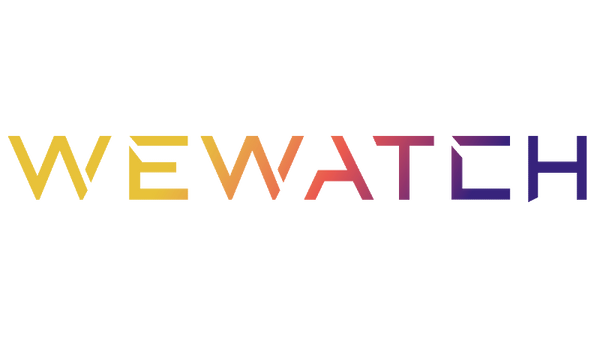Introduction
Today, streaming platforms are among the most popular ways to access hundreds of their favorite movies, TV, and entertainment titles. Many like to make this experience immersive by using a projector to watch their content on a big screen wherever and whenever.
Make sure your projector and devices are compatible with Netflix to make your streaming dreams come true with error-free playback. Luckily, choosing Netflix-authorized devices like WeWatch projectors can make the setup process quick and enjoyable.
Can You Play Netflix on a Projector?

It’s easy to stream Netflix on a projector if you have the right setup. Many smart projectors, like the WeWatch S2 smart projector, will have authorized Netflix capability. Alternatively, you can watch by connecting a standard, Android-powered projector like the WeWatch S1 to an intermediary media streaming device like a Roku, Apple TV, Chromecast, or Fire TV.
You can connect devices like smartphones to your projector with cables and wireless adapters that use a USB-C, HDMI, DisplayPort, or mobile high-definition link (MHL) interface or use smart sticks and other dedicated streaming devices to watch programs on your home theater screen. No matter which streaming setup you prefer, you must have compatible, capable devices and software that work well together.
How to Stream Netflix on Projector
In this guide, we'll walk you through the simple steps to connect your streaming device or smart projector to Netflix.
- Use a Smart Projector
When you want to beam Netflix onto a big screen, a smart projector can make it easy. The WeWatch S2 Smart Projector is an all-in-one media device with WiFi, Bluetooth, onboard memory, a processor, and an operating system.
It’s very similar to a computer and comes pre-loaded with an app that allows you to stream Netflix without needing to connect any additional devices. Accessing your favorite content is extremely straightforward; you just need to select Netflix on the projector’s menu, sign in to your account, and start watching.
- Use Streaming Sticks
Today, many home theater projectors are designed to connect wirelessly to other devices, but they need to be paired with a special device to stream content from Netflix. Once you plug a streaming stick or device from Amazon, Roku, Chromecast, Onn, Apple, and more into your projector’s USB or HDMI port, you can join your WI-FI network and display Netflix on your screen.
Typically, you’ll find the port on the back or the side of your projector, attach your device, and then use a remote to access your Netflix account using the onscreen menu. Some streaming devices must be plugged into an electrical outlet to work properly and may require additional cabling if you want to connect multiple devices to your projector. Generally speaking, streaming sticks need cables to connect additional devices, like gaming consoles, cable boxes, or media players.
- Using Wireless HDMI
A wireless HDMI extender is a kit that allows external devices to transmit data to your projector over airwaves.
The extender kit includes an adapter that plugs into an outlet and a small transmitter that plugs into the HDMI port on your Blu-ray player, gaming console, computer, AV receiver, cable box, or other media-playing device. Once you complete the onscreen setup to connect the components to your projector, you can access your Netflix account and start streaming.
How Do I Stream from My Phone to My Projector?

If you like to watch movies and TV shows when you’re away from home, you’ll be happy to know that you can use your phone to connect to your projector and watch Netflix. Sometimes, you’ll need an adapter or cable and the Netflix app to make this happen.
If your projector includes an operating system that supports the Netflix app, a Netflix-enabled browser, or a media streaming device like a Chromecast or Apple TV, you may also use your phone as a remote to watch Netflix. Read on to learn about how each connection method works.
- Using Android Projector Netflix
To use your Android mobile phone to stream content to a standard projector or an Android projector Netflix, you'll need to use a physical adapter or a screen-casting device or service that Netflix supports. The cable you need may vary based on your phone’s output and projector input ports, but usually you'll need a USB-C DisplayPort cable to connect your mobile device to your projector, then use the Netflix app on your phone to send content to the projector.
If you have an Android-powered projector with Chromecast built-in, you may be able to cast Netflix from your mobile device using the Netflix app. Using your phone to select the “Cast Chromecast” icon, select your projector, then select the content you want to watch and press “Play”. You can then use your mobile phone to adjust the audio or subtitle settings and control playback.
- Using Airplay or Apple TV for iOS
To stream Netflix from your iPhone to your projector, check your phone’s settings and make sure that AirPlay is disabled or turned off. Netflix and Airplay cannot be used together to send content to your projector, but you can use your iPhone to watch Netflix by using a supported video cable or adapter.
If your iPhone has a Lightning port, you must use a Netflix-compatible cable adapter, like the Apple HDMI Adapter A1438 or A1621 or another high-bandwidth digital content protection (HDCP)-compatible Lightning adapter, to connect your phone to your projector. The type of adapter you need depends on whether your projector has a USB-C or HDMI input port. After your projector and phone are connected and powered on, open the Netflix app on your iPhone and start streaming content.
You can use your Apple TV to send content from the Netflix app on your iPhone to your projector over Wi-Fi if you can access your Apple TV on your projector. You’ll need to install the Apple TV Remote App on your iPhone, then enable Wi-Fi on your Apple TV. Launch Apple TV using the app on your phone, sign into Netflix, and stream your content.
Conclusion
With the right authorized WeWatch Netflix projector, watching your favorite movies and TV shows is simple. Even if you need to add cables or wireless devices to your setup, you can find a way to play Netflix using your projector. Once you make the right connections, you’ll be streaming the content you love to your heart’s content.